So now that I have this shiny new blog, I want folks to know when I post new content. I am going to post another article on why I have chosen the RSS/ATOM route but for now I just want to help folks use it.
What are you talking about?
An RSS/ATOM feed is a special page that exists on a web site that contains articles/posts from the website.
For the purpose of this post we will refer to it as an RSS feed. RSS and ATOM feed can be thought of as the same thing most of the time. An ATOM feed is just an evolution of RSS.
You can view this special page like any other page though it is not very readable.
Often you will see an icon like this.
![]()
If you click the icon you will be taken to the special RSS page. This page may look a little strange to you, but to a computer its quite readable. This page consists of a long list of posts from this page, but instead of being presented for a human to read, they are presented in XML encoding that a computer finds easy to read. This XML code can be read easily by applications referred to as "Feed Readers". Below is a sample of the feed page.
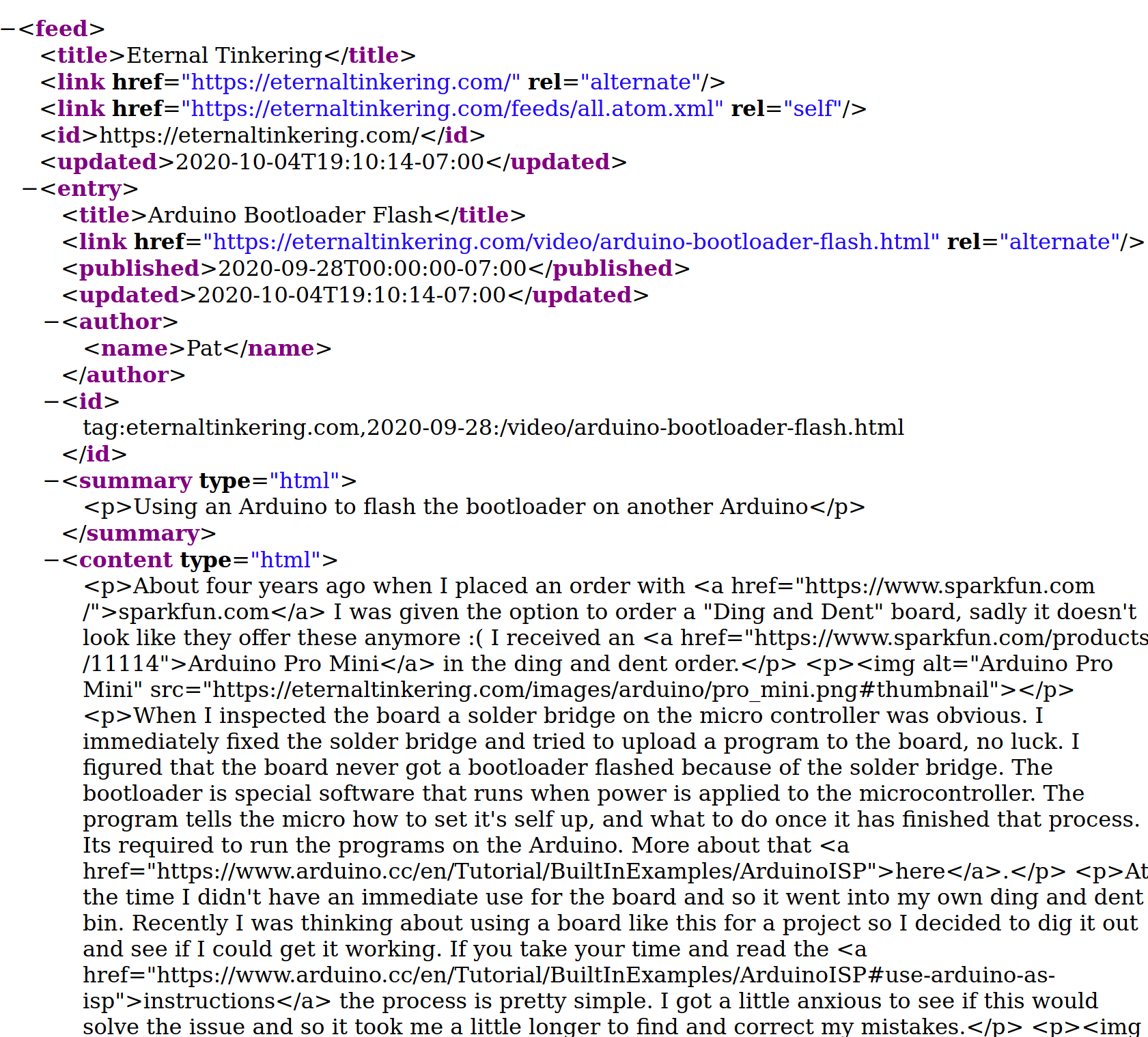
If you stare at this text a for a moment you will begin to see that you have some meta data near the top.
Under that you have <content> tag that encloses the actual content of the post.
All those tags make it easy for the feed reader to parse out all the pieces of info it needs to present the article in a readable format.
So now that you have an idea of what a feed is, here is how you can take advantage of it.
Get a feed reader app
First you need a feed reader. A feed reader will check our special feed web page and download the content on it and potentially notify you that new content is available. Many different feed readers are available for Android, iOS, Windows, Linux, etc. Search "RSS reader" with your platform of choice and read some reviews and then try one out. Personally I use Podcast Addict on my Android devices. I use this app because it can download podcasts I want to follow and RSS feeds. It is probably overkill if you just want RSS feeds but for me it's to not need a seperate app. Feedly is another option, I have used this in the past and it worked well. It does require an account now and I think they bug you about subscribing to the paid version. However you decide to subscribe to RSS feeds and view them, the process of adding adding a specific feed will be similar.
Subscribe to the feed
OK, now we have an app, we know what website we want to follow, we just need to tell the app to follow it. The URL or web address of our special page is how we tell the app to follow that site. If you end up on the special page that has our XML code you can just go to the address bar of the page and copy the whole address. On this blog that page can be found in the menu under "Subscribe", clicking that link will take you to the feed page eternaltinkering.com/feeds/all.atom.xml Find the button in your app to "add feed" or "explore content" something like that. One app I tried detected the URL for the special page on my clipboard after I had copied the page URL and offered to add it automatically. With another app I was able to go to the RSS page in my browser and click the "share" button in my browser and share it to the app which then added it. Some of the apps can probably find the feed by simply searching "eternaltinkering.com". Bottom line is there a bunch of ways to get RSS info to the app so that it will track it. Once you have found the feed in the app click the add or save button. That's it, you should now have a feed of this blog. You can play with the settings for the app on update frequency and notifications.
Wrapping up
Now you should understand a little better what a feed is and hot to take advantage of them. Keep an eye out, most content providers probably supply a feed. It's a great way to stay up to date on content from all over the web in one place.